NEW YORK, N.Y., July 6, 2023 (SEND2PRESS NEWSWIRE) — In response to the growing number of Apple users experiencing system issues after upgrading to macOS Sonoma, 4DDiG (a unit of Tenorshare) is proud to offer a reliable solution: 4DDiG Mac Data Recovery. This powerful tool allows Apple users to downgrade macOS Sonoma to Ventura without losing data.
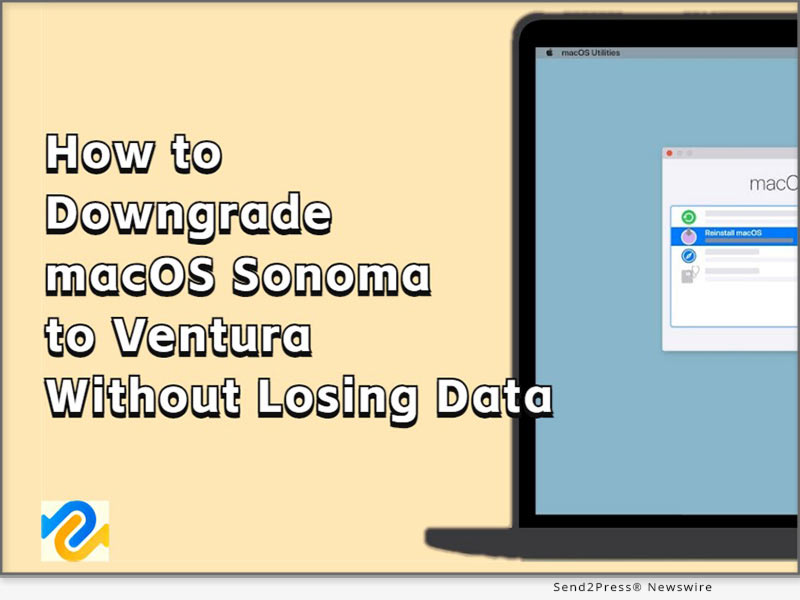
Image Caption: How to Downgrade macOS Sonoma to Ventura Without Losing Data.
“With our proven track record of success and a user-friendly operation process, 4DDiG Mac Data Recovery remains the go-to choice for those seeking to safeguard their valuable information xduring macOS downgrades,” said the spokesperson of 4DDiG.
Secure Solution to Downgrade macOS Sonoma
There are several available methods to downgrade macOS Sonoma, but using a Time Machine hard drive offers the most stability and security.
Below are the steps to downgrade macOS Sonoma:
- Connect the Time Machine hard drive to your Mac.
- Restart your Mac and proceed to the boot selection screen.
- Select “Restore from Time Machine Backup.”
- Follow the instructions to downgrade to macOS Ventura
If you don’t have a backup, it is recommended to use a bootable installer or macOS recovery to revert to macOS Ventura.
Recover Lost Data after Downgrading macOS Sonoma to Ventura
When it comes to downgrading the macOS system, the risk of data loss is inevitable. However, for users of 4DDiG Mac data recovery, it’s never been a challenge to downgrade macOS Sonoma to Ventura without losing data. Previous experience has demonstrated that 4DDiG Mac data recovery is capable of assisting users in recovering lost crucial data during system downgrades with just three simple steps:
- Launch 4DDiG and scan the device where the data was lost.
- Preview the scanned files and select the ones you wish to restore.
- Restore and save the recovered files to a secure location.
Impressive features of 4DDiG Mac Data Recovery
Some notable features include:
- Trusty: It has assisted countless Apple users in recovering lost data during system downgrade.
- Easy: 3 clicks away to restore data. No need to disable SIP.
- Complete: Recover everything you lost from Mac and all Mac-based devices.
- Broad: T2 chip, M1, M1 Pro, M1 Max and macOS Sonoma are supported.
“Reliability and simplicity are important reasons why most Apple users choose 4DDiG Mac Data Recovery to help them downgrade to macOS Ventura,” stated Jackson, the product manager of 4DDiG.
About 4DdiG:
In the past ten years, 4DDiG strives to provide comprehensive tools that meet the evolving needs of Apple users. In addition to helping users downgrade macOS Sonoma to Ventura without losing data, 4DDiG offers a wide range of exceptional software solutions, including file repair, duplicate file removal, and more. Moreover, to celebrate the summer season, 4DDiG is currently running a special promotion, offering a 30% discount on all its products.
For more information, visit: https://4ddig.tenorshare.com/mac-data-recovery.html
Follow Us:
Facebook: https://www.facebook.com/4DDiG/
Twitter: https://twitter.com/Tenorshare4DDiG
YouTube: https://www.youtube.com/@Tenorshare4DDiGDataRecovery/featured
News Source: Tenorshare Co. Ltd.
To view the original post, visit: https://www.send2press.com/wire/how-to-downgrade-macos-sonoma-to-macos-ventura-without-losing-data/.
This press release was issued by Send2Press® Newswire on behalf of the news source, who is solely responsible for its accuracy. www.send2press.com.

